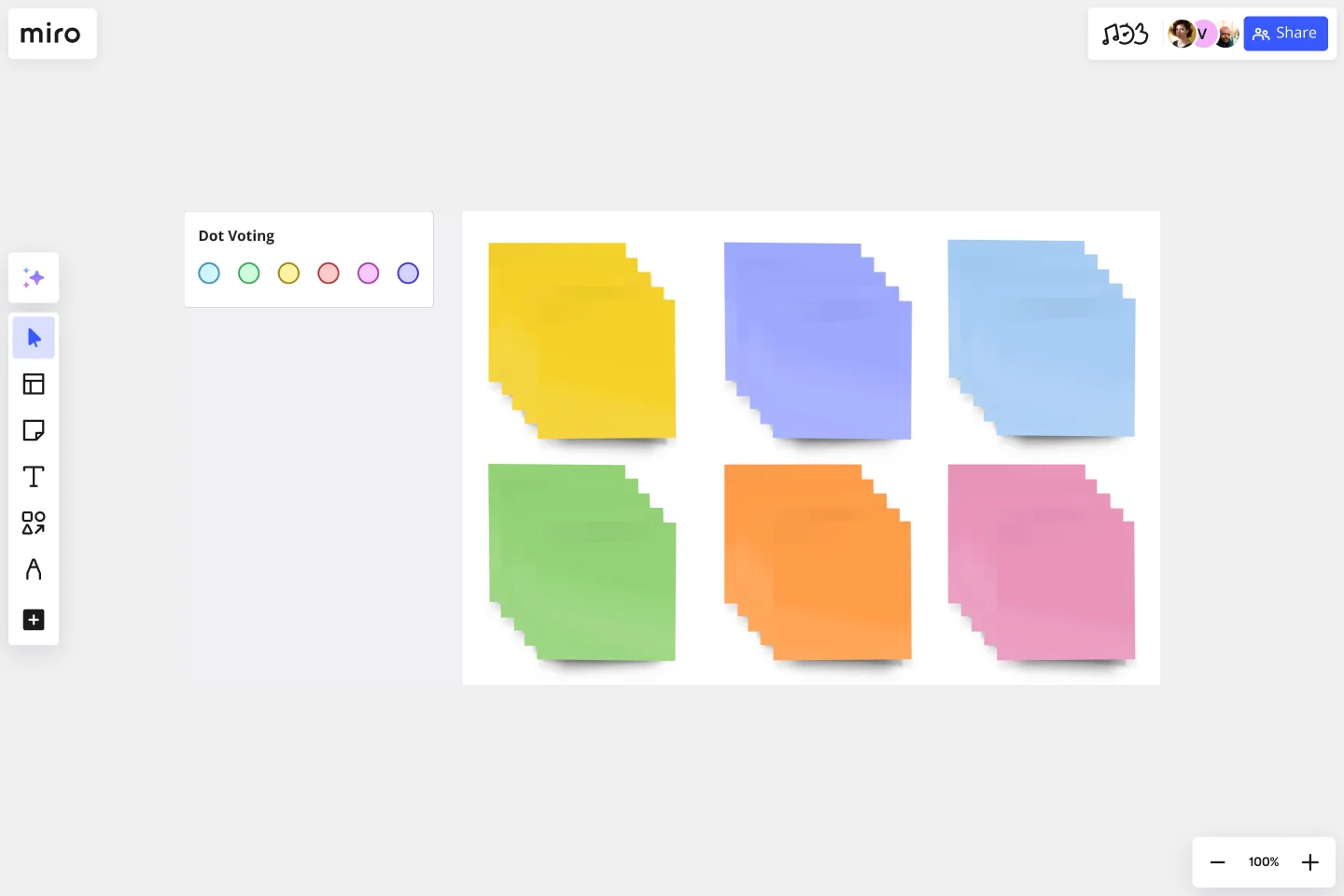Sticky Note Packs Template
Get team members moving, sharing, and generating ideas quickly with Miro’s Stickies Packs template.
About the Sticky Note Packs Template
Our Sticky Note Packs template turns the concept of handwritten paper sticky notes into an online and collaborative experience. It’s a great way for your team to gather data and insights during brainstorming, workshop, or retrospective sessions. Using the individual sticky notes, you can add comments, thoughts, and suggestions to help your team identify new ideas.
What are sticky note packs?
Sticky note packs are sets of digital sticky notes you can add to your Miro board. They enable you to easily keep track of research, identify knowledge gaps and growth areas, and keep ideas concise. Sticky note packs also form the basis of many UX group processes, such as ideation, affinity diagramming, and design thinking.
Sticky note packs are useful for keeping meetings and workshops on task. They drive action (recording thoughts) rather than relying on talk alone as a way to share ideas. By adding participant names to sticky notes, team members are encouraged to contribute to group activity and stay present and accountable by taking ownership of their ideas.
Add your sticky note packs to other Miro templates
Using the Sticky Note Packs template, teams can copy over our pre-labeled sticky notes into any blank board or template. For example, let’s say you’re using the Strategy Diamond template. If you want to add notes and suggestions to that template, you can copy batches of sticky notes from the template. You can create a set of sticky notes for each team member.
Creating sticky notes is easy with Miro. It’s the perfect canvas to create and share your notes. Get started by selecting this template, then take the following steps:
1. Choose your initial template. Choose from Miro’s template library to create a workspace that’s right for your needs. From conversion funnels to UML diagrams, we’ve got something for every team. And if you can’t find exactly what you need, don’t worry. You can use a blank template to customize your board or tweak an existing template to suit your requirements.
2. Create your sticky notes template. In addition to your initial template, you’ll also need to select Miro’s ready-made Sticky Note Packs template. Once this template is opened, you can start to copy the sticky notes into your initial template (this leads us nicely to the next step).
3. Copy over the sticky pack to your preferred Miro template. Select all elements on the sticky notes board using the Ctrl+A/Cmd+A shortcut. Navigate to the Miro Board that you’ve set up for a group session, and use Ctrl+V/Cmd+V to paste the stickies pack. Duplicate the stickies pack as needed by using Ctrl+D/Cmd+D as needed to accommodate new participants joining your session.
4. Ask your colleagues to label their stickies with their names. Each sticky note in a pack comes labeled with a “participant” text box. You can edit this box to include your name to keep everyone's ideas or contributions attributed. You can also set it up so that names are automatically displayed. Simply select all the sticky notes and toggle on the “Show Author” button.
5. Start your group session. You’re all set to get started! If this is a timeboxed group session, you may benefit from using a timer to keep your ideation or brainstorming on track.
When to use sticky note packs
There are no set rules for using sticky notes – use them according to your team dynamics and your project's context.
Sticky notes can’t replace process, strategy, or high-fidelity methods – instead, they help you start scrappy and make sure everyone on your team (regardless of personality type or place in an organizational chart) has a voice and perspective to share.
These sticky notes can help cross-functional teams (not just designers!) with the following:
Quickly collect ideas. Get colleagues, clients, or stakeholders thinking, sharing, and generating ideas at speed.
Group similar ideas. Find similar themes within ideas and group them. This will help you identify patterns and figure out your next steps.
Understand complex ideas. Make sense of a complex system using sticky notes. This lo-fi method makes it easy for everyone to understand what’s going on and how different elements interact with each other.
Visualize new ideas. Use sticky notes to better visualize new and different ideas. You can add as much or as little information as you need to help your team visualize a new concept.
Store everything in one location. Combine your team’s collective intelligence into a single common visual space. This makes collaboration easier, especially for remote teams.
Prioritize ideas. Virtual sticky notes allow you to visualize all your ideas in one location. As a result, you can easily prioritize which are the most important.
Digitize sticky notes. With Miro, turn handwritten notes into digital stickies and convert them into actions.
Get started with this template right now.
Random Words Template
Works best for:
Ideation, Brainstorming, Mind Mapping
Random word brainstorming is a simple, creative technique using random words to generate new ideas and creative solutions to your problems. Using random word prompts allows you to step beyond traditional boundaries and address challenges from a different direction. Random word brainstorming allows your team to unlock their creativity to solve business problems, create new inventions, improve existing ideas, or just think about problems in a new way.
Four-Circle Venn Diagram
Works best for:
Venn Diagram
The Four Circle Venn Diagram template is designed for comparing four sets of data. Use this tool to identify commonalities and differences across multiple categories. This template is ideal for complex data analysis, strategic planning, and academic research. It helps you visually organize information, making it easier to understand and communicate insights. Perfect for educators, researchers, and professionals in need of detailed comparison tools.
SMART Goals Template
Works best for:
Prioritization, Strategic Planning, Project Management
Setting goals can be encouraging, but can also be overwhelming. It can be hard to conceptualize every step you need to take to achieve a goal, which makes it easy to set goals that are too broad or too much of a stretch. SMART is a framework that allows you to establish goals in a way that sets you up for success. SMART stands for Specific, Measurable, Attainable, Relevant, and Timely. If you keep these attributes in mind whenever you set goals, then you’ll ensure your objectives are clear and reachable. Your team can use the SMART model anytime you want to set goals. You can also use SMART whenever you want to reevaluate and refine those goals.
Six Thinking Hats Template
Works best for:
Ideation, Brainstorming
The Six Thinking Hats by Dr. Edward de Bono was created as an alternative to argument, it is designed to help teams explore and develop ideas collaboratively. Use this template to boost creative thinking and get different perspectives so you and your team can make better-informed decisions.
Disney Creative Strategy Template
Works best for:
Business Management, Ideation, Brainstorming
Know who knew a little something about coming up with ideas that set imaginations alight? Walt Disney. And he inspired the Disney Creative Strategy, an approach that establishes three types of thinkers—dreamers, realists, and critics—and gives each the space to do clear thinking. Your team will go through an engaging exercise of adopting the three mindsets, where they’ll focus on a specific aspect of the idea. The Disney Creative Strategy has a way of yielding brilliant ideas and great products. That’s why it’s used successfully by organizations of all kinds and sizes.
Semantic Map Template
Works best for:
Brainstorming
The Semantic Map Template is a helpful tool that helps teams efficiently process and structure complex information. Its intuitive design promotes shared understanding, allowing multiple users to contribute and refine ideas simultaneously. This collaborative approach streamlines brainstorming sessions and creates a synergistic environment where collective intelligence thrives. By visually mapping out concepts and their interconnections, the template ensures that every team member is on the same page, which improves group dynamics and leads to more cohesive and comprehensive outcomes. The Semantic Map Template is a valuable tool for team-based project management and learning, thanks to its ability to foster collaboration and enhance productivity.