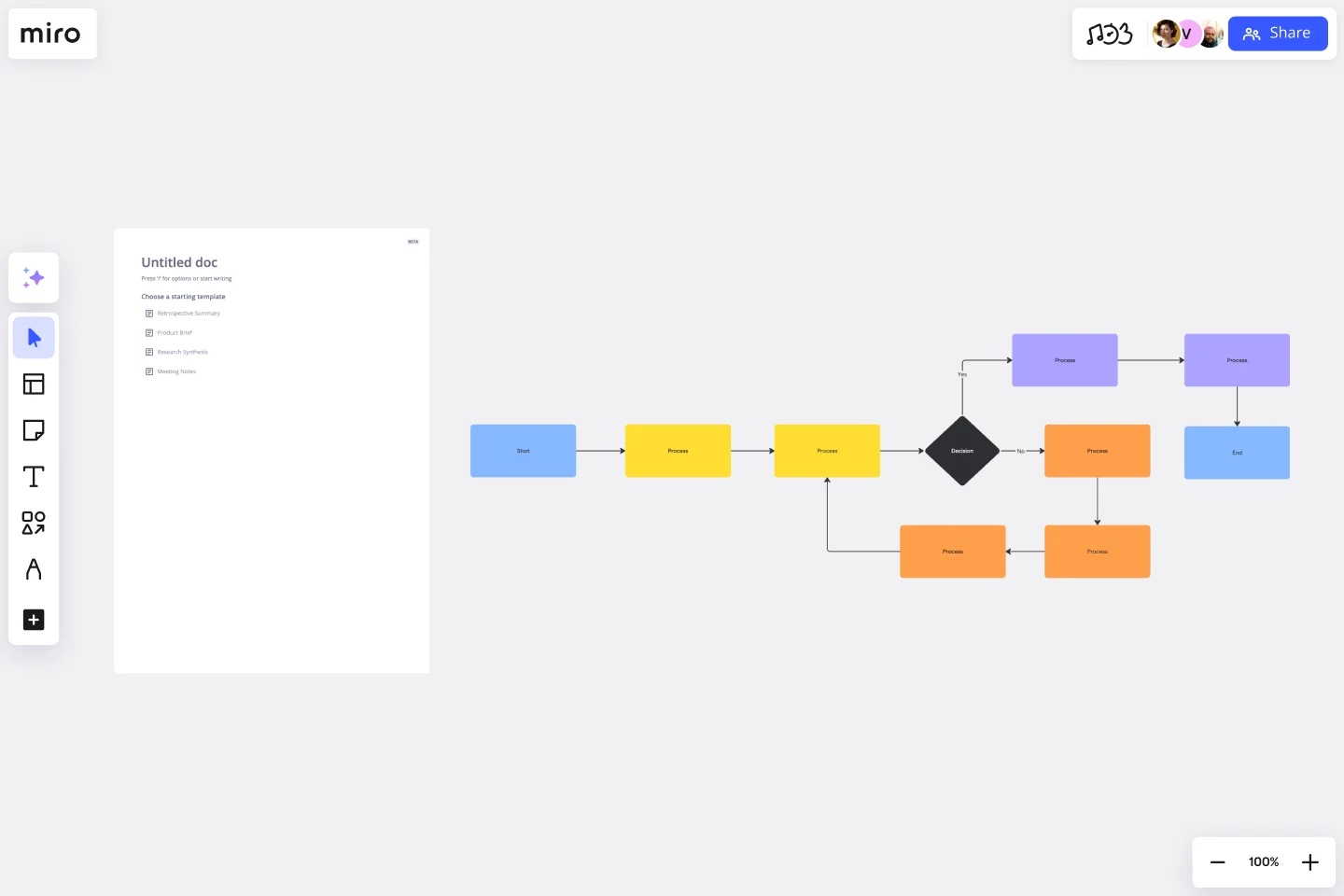Flowchart Template
Say goodbye to bottlenecks — map out any process seamlessly using Miro’s easy-to-use flowchart template.
About the Flowchart Template
A flowchart is a visual tool for representing processes. It typically consists of symbols and shapes that represent the various steps of a process, as well as connection lines to depict the flow between them. While you can easily build your own flowchart from scratch, Miro’s flowchart template saves you time by providing you with a ready-to-use chart. All you have to do is open it, fill it in, and further customize it to make it your own. We’ll show you how in the next section.
How to use Miro’s flowchart template
To get started, scroll to the top of this page and click on the blue “Use template” button. That’ll open the flowchart template on a blank Miro board, allowing you to start filling it in. Once you’re there, here are five steps to make the most of our flowchart template.
1. Decide on a process to visualize
Before you can start filling the flowchart template in, make sure you’re clear on what process you’re trying to visualize. If you’re collaborating on the flowchart template with others, be sure to invite them to edit your Miro board with you.
2. Get familiar with the flowchart template
The flowchart template comes with pre-made shapes containing text boxes. The black rectangles with rounded corners represent the starting and ending points of your flowchart. The rectangles with sharp corners represent the different actions you could take, while the diamond represents a decision you need to make as a result of those actions. As your reader moves through your flowchart, the arrows between the shapes are meant to help them identify the next step in the process.
3. Fill in the flowchart template
Let’s say you’re visualizing the steps someone could take when they wake up in the morning. Fill in the first yellow rectangle with “wake up.” In the orange diamond, write down a question this person might have to answer in order to decide what to do after waking up, such as “Is it a weekday?”
From there, you’ll see two arrows labeled “yes” and “no,” each leading to a follow-up action you could take based on your answer to the previous question. If the answer is yes – meaning it is a weekday – the connecting pink rectangle should identify the next step, such as “get out of bed.” Repeat this for the remaining pink rectangle. You could write, “Go back to bed,” as a result of it not being a weekday.
In the final black rectangles with rounded corners, write down what the outcome of each path is. For example, you could write “Get ready for work” as the outcome of getting out of bed and “Sleep in” as the outcome of going back to bed.
4. Add more symbols and arrows
Need more shapes and arrows to visualize your process? No problem — editing the flowchart template is easy. Simply click on any shape to reveal the blue dots around it, and click on the one where you’d like to add a new pathway. From there, you can easily change the shape’s color or even move it around to place it exactly where you want it on the flowchart template.
5. Customize your flowchart template
Done filling in your flowchart template? Time to customize the look and feel — whether you want to align your flowchart with your brand style or simply have fun. Highlight any element of your flowchart to edit it, and use the pop-up menu to customize everything from line thickness to font types. You can even change your Miro board’s background color.
Benefits of using Miro’s flowchart template
There are several benefits of making an online flowchart. On top of saving you time from having to build a flowchart from scratch, using Miro’s template lets you easily customize it using built-in diagramming tools. Need a few extra hands? Invite collaborators to fill in and customize your flowchart template in real time, even if you aren’t all in the same room. Want to share your flowchart template for feedback before finalizing it? Invite others to view and comment on your Miro board, and have them easily tag you in messages so you never miss a beat.
When you’re ready to seal your flowchart template and make it official with your team, simply export your Miro board so you can send it as an email or instant message attachment.
Discover examples of business flowcharts to help you build your next big thing.
Is Miro’s flowchart template free?
Yes, Miro’s flowchart template is 100% free to use. Simply scroll to the top of the page and click on the blue “use template” button to get started.
Can I create my own custom flowchart template?
Absolutely, Miro's intuitive interface makes it easy to design your own flowchart template and share it with others. Feel free to experiment with shapes, colors, and lines to mirror your individual style or company's branding guidelines. Save your custom template for future projects, providing an efficient starting point each time.
When to use a flowchart template?
Most project managers use the flowchart template from the start. This helps align teams early on and quickly and helps them avoid having to explain processes multiple times down the line. But using a flowchart template isn’t limited to new projects. Think about any existing processes or workflows that your teammates aren’t always on the same page about. A flowchart would help maintain one source of truth, and using a template saves you time from having to create an elaborate visualization from scratch — allowing you to stay focused on work.
Get started with this template right now.
Simple Project Plan Template
Works best for:
Project Management, Strategic Planning, Project Planning
A simple project is a North Star for your team, helping them answer any big questions about the project. The project plan should describe the nature of the plan, why you’re doing it, how you’ll make it happen, how you’ll carry out each step of the process, and how long each step is projected to take. If you’re a project manager or team lead, use this template to start a simple project plan, which can then be adapted to suit internal team projects or external client partner projects.
Gantt Chart Template
Works best for:
Project Management, Mapping, Roadmaps
Simplicity, clarity, and power — that’s what make Gantt charts such a popular choice for organizing and displaying a project plan. Built upon a horizontal bar that represents the project progress over time, these charts break down projects by task, allowing the whole team to see the task status, who it’s assigned to, and how long it will take to complete. Gantt charts are also easily shareable among team members and stakeholders, making them great tools for collaboration.
Wardley Mapping Canvas Template
Works best for:
Leadership, Strategic Planning, Mapping
A Wardley Map represents the landscape in which a business operates. It's made up of a value chain (the activities required to fulfill user needs) graphed against the evolution of individual activities over time. You place components with value on the y-axis and commodity on the x-axis. Use a Wardley Map to understand shared assumptions about your environment and discover what strategic options are available. Easily communicate your understanding of the landscape to your team, new hires, and stakeholders.
Swimlane Diagram Template
Works best for:
Flowcharts, Diagrams, Workflows
A swimlane diagram shows you which stakeholders are responsible for each area of your critical processes. You can use it to understand current processes or plan new ones.
UML Sequence Registration Process Template
Works best for:
UML
The UML Sequence Registration Process Template helps visualize and document user registration processes. It enables the rapid creation of sequence diagrams, which are crucial for enhancing clarity and identifying potential issues early in the design phase. This template not only supports collaborative efforts through Miro's platform, facilitating real-time teamwork, but also ensures a comprehensive system design. Being part of a broader collection of UML diagram templates, it stands as a valuable asset for projects involving registration workflows, contributing to streamlined project execution and effective communication among team members.
Project Scope Template
Works best for:
Project Management, Decision Making, Project Planning
A project scope helps you plan and confirm your project’s goals, deliverables, features, functions, tasks, costs, and deadlines. A project manager and team should develop a project scope as early as possible, as it will directly influence both the schedule and cost of a project as it progresses. Though project scopes will vary depending on your team and objectives, they generally include goals, requirements, major deliverables, assumptions, and constraints. Aim to include the whole team when you create a project scope to ensure everyone is aligned on responsibilities and deadlines.