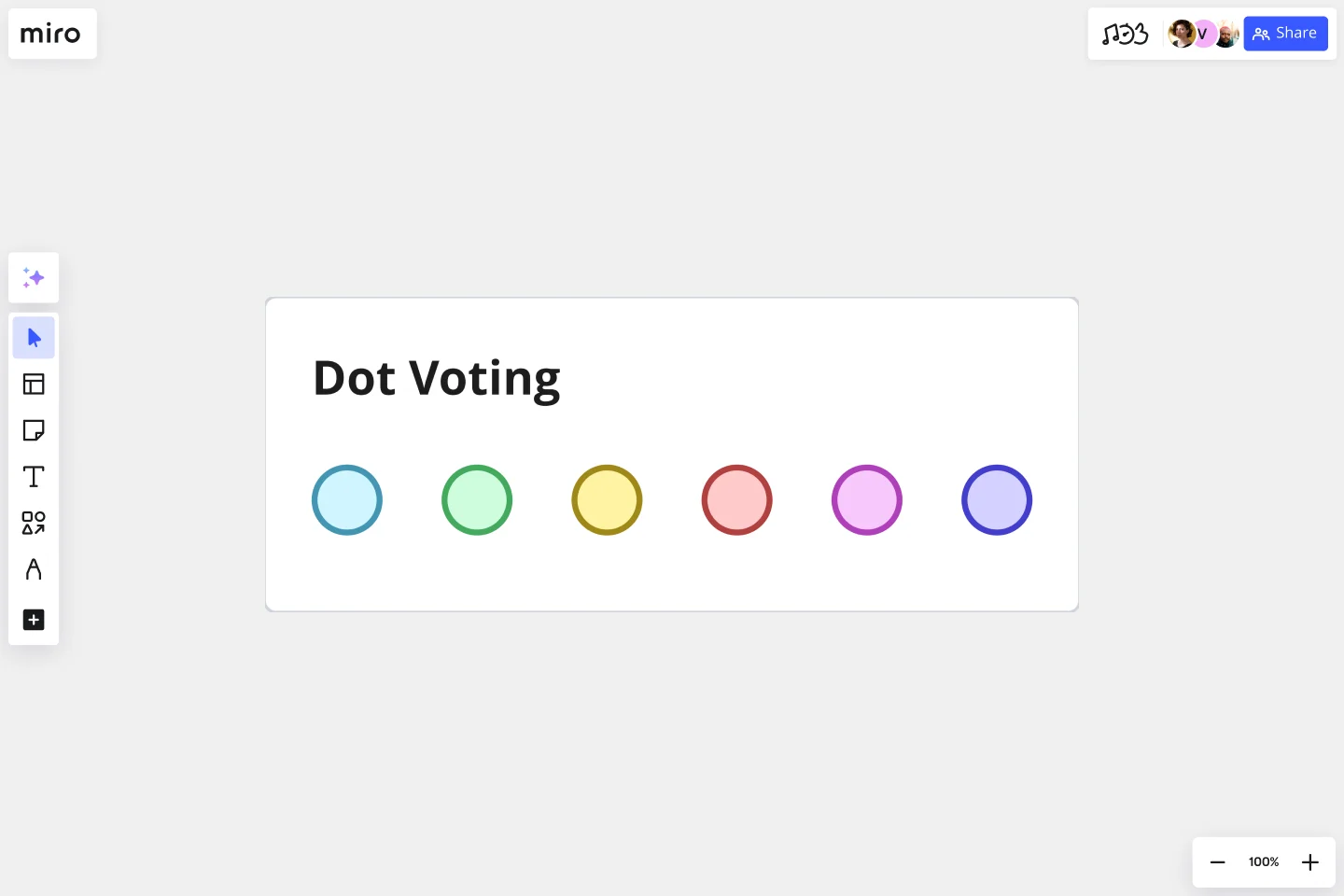Dot Voting Template
Better prioritize items and make decisions as a group. The Dot Voting Template helps you bring teams to an agreement effortlessly.
About the Dot Voting Template
Dot voting (also known as “sticker voting,” “dotmocracy,” or “voting with dots”) helps teams improve decision-making, making sure every voice is heard and taken into account. A dot voting method is also an excellent tool when teams need to prioritize what action to take first when presented with many different options.
What is dot voting?
Dot voting is different from the default “one-share” or “one-vote” rule. Instead, each person in the group is given as many votes (or “points”) as can be filled. Those votes can either be cast for one idea or distributed among many ideas. Consider all votes equally since the aim is to reach an agreement quickly.
Think of dot voting as a survey or polling method to understand what ideas or tasks a team considers the highest priority. Cast votes by posting a dot next to the preferred option.
Everyone on your team must dot vote simultaneously rather than in turns. This helps reveal group priorities rather than the opinion of the most influential team member.
The dot voting facilitator or team manager counts the final votes at the end of the timed voting session. They can point to preferred ideas, ranking them in priority by going in the highest number of dot votes.
When to use a dot voting template
Many product and UX design teams use the dot voting template to prioritize tasks or agree on a direction to take for a high-stakes project. Other teams can also benefit from the dot voting method, especially when there is a need for consensus in a project.
To facilitate a dot voting session, you can copy this dot voting template and use it on a new board or add it to any other existing Miro board.
First, select all elements on the board using Ctrl+A/Cmd+A shortcut. Then you can copy and paste onto your preferred Miro Board (or any Miro Board element) using Ctrl+C (copy) and Ctrl+V (paste).
How to apply the dot voting method
Product and UX teams use dot voting during sprint retrospectives. This method can often lead to false or confusing results, so it’s best to keep a few tips in mind to make this method fair and valuable for everyone.
Avoid “group think” No dot voter should feel pressured to add dots to the most popular item – instead, they should vouch for what they think is worth prioritizing.
Look for the “lowest resistance” – not just the greatest approval The options with the highest acceptance level in the group are those with the highest acceptance dot votes and the lowest number of resistance dot votes (you can allocate a color, such as red, to represent negative votes).
Avoid similar-sounding options Try to spot these options earlier – ideally, combine specific and similar-sounding ideas to a single option. For example, instead of choosing between a fruit basket and six different cookies, turn the options into either a fruit basket or cookies.
Keep the number of options as low as possible Do an options audit before voting to avoid team or voter overwhelm.
Clarify expectations beforehand What are your goals and criteria for voting? Make sure everyone knows before dot voting.
Create your own dot voting exercise
Making your own dot voting exercise is easy. Miro is the perfect tool to create and share them. Get started by selecting the dot voting template, then take the following steps to make one of your own.
1. Be clear about your voting goals
Remind your team about why you’re voting and what you'll use the results for. Remind your team how many equal votes everyone has – remember, everyone always has more than one in a typical dot voting session.
2. Let your team know about voting criteria and constraints
Will the vote be going towards deciding potential product features? In that case, your developers may lean toward feasibility as criteria, whereas designers would vote based on user impact. Revisit the best practices listed in the “how to apply” section to ensure your ideas suit the criteria you’ll be voting for.
3. Vote as a team
Use it to give everyone a chance to vote in silence. The conversation should only restart after everyone has finished voting. No one should be influencing each other to vote a particular way during the quiet voting time, either.
4. Calculate the results
The manager or group facilitator can now count the votes after the team has voted. As a team, you can discuss why the most highly ranked ideas or solutions were picked and map out the next steps.
5. Narrow down your options and revote if needed
Noticed you have a tie between two ideas? Still, think you have too many options to choose from? To reestablish a clear winner, you can revote by distributing the same number of votes to narrow down your top options again.
How does dot voting work?
After you have all the options that need to be chosen or prioritized on the board, calculate how many votes each team member will have. A good practice is that the dots for each person equal 25% of the total options on the board. Then, set the rules for the voting. Afterward, set the timer and ask people to cast their votes. Finalize the session, counting the votes and discussing with your team the results of the voting session, e.g. what to prioritize based on the majority of the votes.
Which teams should use dot voting?
Dot voting is popular amongst UX designers and product teams, but any other team can benefit from it. This methodology is a great tool for making decision-making more equal, and it brings effectiveness to sprint planning and prioritization of tasks.
Get started with this template right now.
Canvas Playground Template
Works best for:
Templates
The canvas playground template is the ultimate way to explore all the features that make up Miro's Intelligent Canvas. This dynamic and interactive space is designed to help you get work done faster while engaging your team. From AI creation and Sidekicks to intelligent widgets, this template allows you to try it all and discover how these capabilities can streamline your workflow and enhance collaboration.
Project Review Template
Works best for:
Project Management, Project Review
The Intelligent Project Review Template in Miro is a game-changer for project management. It combines AI-driven insights with interactive features to streamline the review process, making it more efficient and collaborative. One key benefit of this template is its ability to enhance team alignment. By providing a structured format for documenting timelines, hypotheses, target audiences, success metrics, and potential blockers, it ensures that all stakeholders are on the same page, fostering a shared understanding and confidence in the project's direction.
Breakout Group Template
Works best for:
Education, Team Meetings, Workshops
Breakout groups provide an excellent opportunity for teammates to have candid conversations and connect on a more intimate level than is possible during a broader meeting. When you’re in a large group setting, it can be difficult for people to feel safe or comfortable speaking up. In a smaller group, participants can feel safer sharing their ideas. Since the group is more intimate, teams are empowered to participate rather than observe.
Meeting Agenda Template
Works best for:
Business Management, Meetings, Workshops
A detailed, clear agenda — that’s what separates meetings that go completely off the rails from those where goals are met and things get done. So grab this template and set a meeting agenda that lays out expectations for before, during, and after the meeting. It’ll enable participants to get prepared beforehand and empower you to stay on-task and identify when the discussion is complete. (Tip: Plan ahead to send out your meeting agenda at least 24 hours before the meeting.)
Warm-ups and Wake-ups Template
Works best for:
Icebreakers, Team Meetings
Start your workshop or meeting getting everyone active and energized with these 5 warm-up exercises. Never let boredom invade your sessions again.
Monster Workshop Template
Works best for:
Icebreakers, Workshops
Get everyone’s creative juices flowing with the Monster Workshop Template. Bring energy and fun to your meetings and workshops.