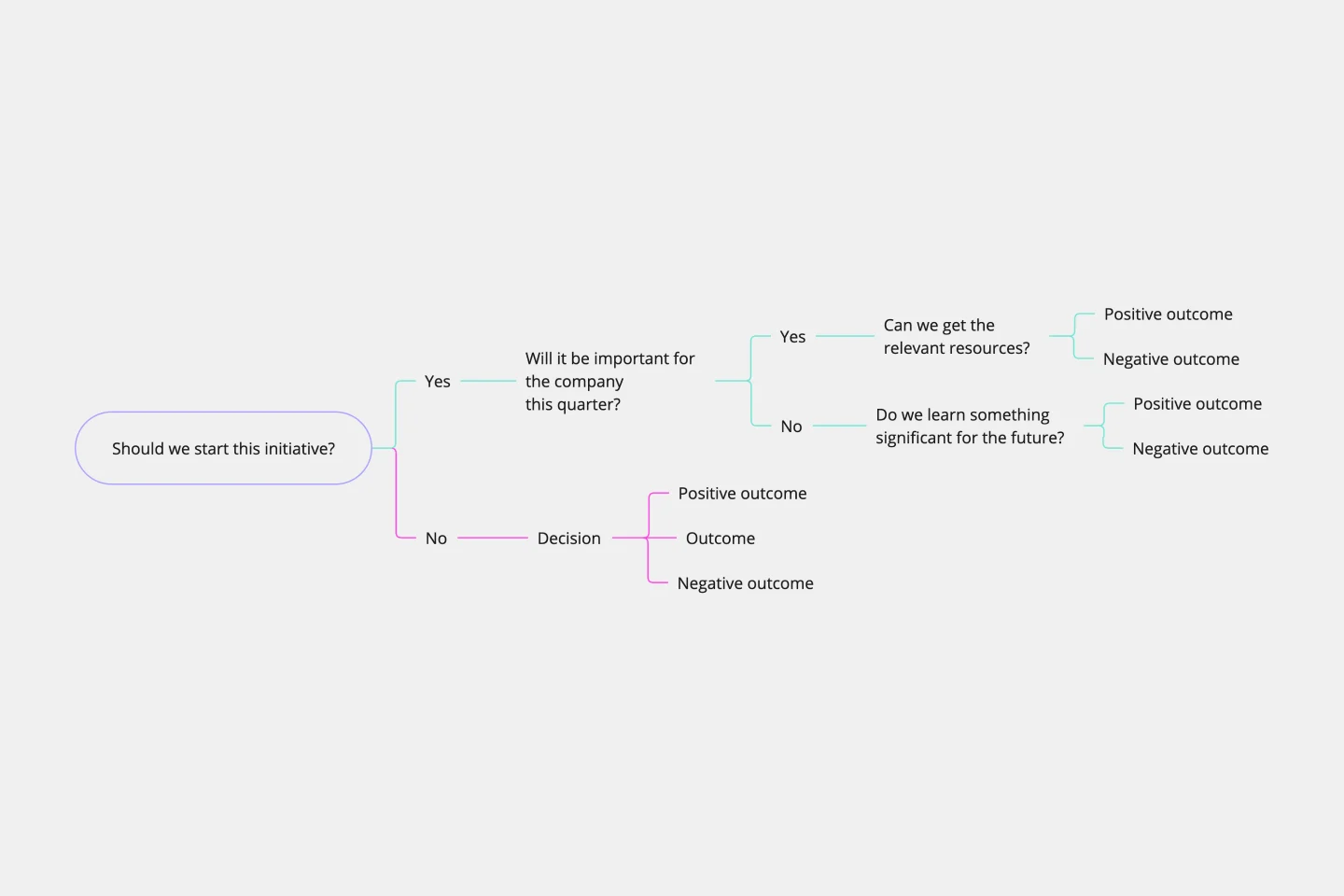Decision tree templates
Miro's decision tree templates help you visualize choices and outcomes effortlessly. Whether you're planning, problem-solving, or strategizing, these templates provide a clear structure to make informed decisions.
Decision Tree Template
Works best for:
Decision Making, Mind Mapping, Diagrams
Making difficult decisions gets easier when you can look clearly at your choices and visualize the outcomes. That’s just what a decision tree will help you do, empowering you to invest your time and money with confidence. A decision tree is a flowchart that looks just how you’d imagine—with “branches” that represent your available choices. It provides a stylized way to play out a series of decisions and see where they lead before you commit your real-world resources, which is especially valuable for startups and smaller companies.
KPI Tree Template
Works best for:
Strategy & Planning
The KPI Tree Diagram is a visual tool that hierarchically illustrates an organization's objectives and breaks them down into their subsequent strategies, tactics, and measurable KPIs. By arranging these components in a tree-like structure, the diagram captures the interrelationships and dependencies between the overarching goals and the specific steps to achieve them.
Problem Tree Template
Works best for:
Strategy & Planning
The Problem Tree Template is a visual tool crafted to examine a primary issue, its consequential effects, and its foundational causes. Picture it: The tree's trunk embodies the central dilemma, its branches display the direct ramifications, and the roots delve into the underlying reasons. By organizing a challenge in such an illustrative manner, users can comprehensively grasp their situation.
Tree Diagram Template
Works best for:
Diagramming
The tree diagram template helps you organize and present complex information. One of its key benefits is its ability to provide unparalleled visual clarity. It enables you to simplify complicated ideas into a structured, hierarchical format, making it easier to understand and communicate. This template enhances brainstorming sessions, project planning, and decision-making processes by mapping out relationships and dependencies clearly and effortlessly. You can now say goodbye to information overload and immerse yourself in a visual journey that simplifies complexity with the tree diagram template.
Opportunity Solution Tree
Works best for:
Diagramming
The Opportunity Solution Tree template is a visual tool for identifying and prioritizing opportunities and solutions. It provides a structured framework for mapping customer needs, pain points, and potential solutions. This template enables teams to explore divergent ideas, evaluate alternatives, and focus on high-impact solutions. By promoting customer-centricity and innovation, the Opportunity Solution Tree empowers teams to address market needs effectively and deliver value-driven solutions.
Join thousands of teams collaborating and doing their best work on Miro.
Sign up freeAbout the Decision Tree Templates Collection
Decision tree templates are a powerful tool for visualizing decision-making processes. They help teams map out various options and outcomes, making complex decisions more manageable. Miro's decision tree templates are designed to be intuitive and user-friendly, perfect for beginners and experienced professionals alike. These templates can be customized to fit any team's specific needs, ensuring that everyone is on the same page.
Why you'll love our decision tree templates
Using decision tree templates in Miro offers many benefits:
Clarity and visualization: Decision tree templates provide a clear visual representation of decision paths, making it easier for teams to understand and follow the decision-making process.
Enhanced collaboration: Teams can work together in real-time, adding inputs and making adjustments on the fly, which fosters better communication and collaboration.
Efficiency: By laying out all possible options and outcomes, decision tree templates help teams quickly identify the best course of action, saving time and resources.
Consistency: Using a standardized template ensures that all team members approach decision-making consistently, reducing confusion and errors.
Accessibility: Miro's decision tree templates are accessible from anywhere, allowing remote and distributed teams to participate fully in the decision-making process.
How to use the decision tree templates in Miro
Select a template: Start by choosing a decision tree template from Miro's extensive library. You can find templates that suit various needs and complexities.
Customize the template: Tailor the template to your specific decision-making process. Add or remove branches, change labels, and adjust the layout to fit your team's requirements.
Input your data: Fill in the decision tree with the relevant information, including the decision points, options, and potential outcomes.
Collaborate with your team: Invite team members to join the board. They can add their input, suggest changes, and discuss the decision-making process in real time.
Analyze and decide: Review the completed decision tree with your team. Analyze the different paths and outcomes to make an informed decision.
Document and share: Once a decision is made, document the process and share the final decision tree with all stakeholders to ensure everyone is informed and aligned.
Using Miro's decision tree templates helps teams thrive by providing a structured and visual approach to decision-making. This not only enhances clarity and collaboration but also ensures that decisions are made efficiently and effectively.